Do you want to look at previous versions of any WordPress site? Viewing an older version of a WordPress site can provide design inspiration as well as access to content and media that are no longer available online.
In this post, we’ll show you how to view older versions of any WordPress website.
What’s the Point of Looking at Old WordPress Sites?
The internet moves at the speed of light. There are numerous reasons to visit an older version of a WordPress website, aside from nostalgia.
The majority of website elements will evolve over time. Websites are redesigned, content is removed, and sometimes entire sites go offline.
In a variety of situations, the ability to search for an older version of a website can be extremely useful.
- An older piece of content can be obtained from a website.
- You want to re-create a resource that is no longer available online.
- You’ll need screenshots to show a before and after website redesign.
- You’re looking for design ideas on old websites.
Let’s look at how to view older versions of any website.
How to Look at Earlier Versions of a Website
To see website archives, there are a number of online tools available. These tools take snapshots of website pages at various points in time and archive them.
It functions similarly to your own WordPress backups, except that these are available to the entire internet.
Typically, these tools archive based on popularity and traffic. Some sites will accumulate thousands of copies over time, while others may be impossible to find.
As a result, here are three tools for locating old versions of any website on the internet.
1. Wayback Machine
The Internet Archive is a digital library of the internet. Wayback Machine is a tool that contains over 554 billion archived web pages. The Wayback Machine is a web archive that lets you look for screenshots of old websites from different periods of time.
To use this tool, go to the Wayback Machine website, type in the URL of the website you want to look at, and then click the ‘Browse History’ button.
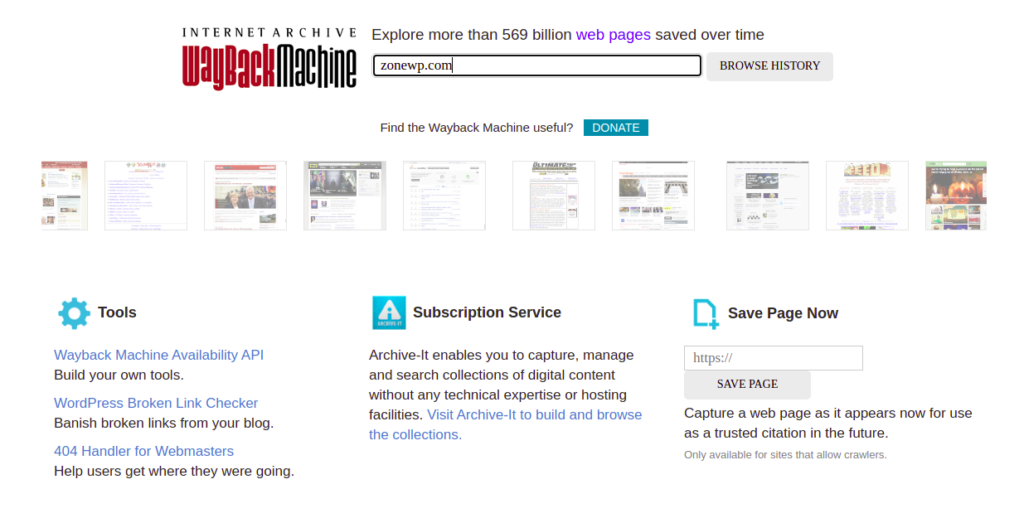
A month-by-month calendar is provided below.

Then choose a specific day, and a popup will appear, allowing you to choose a time.
A cached copy of the website will be loaded after you click the desired time. By right-clicking on the site, you can open it in a new tab.

Once the page has loaded, you will be able to interact with it normally.
You can navigate between pages, view images, click links, and perform other tasks.

Remember that not all links will work, and not all pages will be cached, so you won’t be able to navigate to them all.
On very large sites with thousands of pages of content, this is usually a problem.
2. Library of Congress Web Archive – Previous Versions of a Website
The Library of Congress has a massive digital archive of newspapers, books, audio recordings, and websites. They also offer a website archive search tool similar to the Wayback Machine.
However, the results will differ from those of the other two tools. If you haven’t been able to locate an older version of a website, give this tool a shot.
To use this tool, go to the Library of Congress Web Archives. Then, type in the URL of the website and hit the search button.

The Wayback Machine’s results page is also similar.
To begin, select the year from the top menu.

Then, for the available snapshot, select a date and time.
Typically, this tool only gives you a single time slot to choose from.
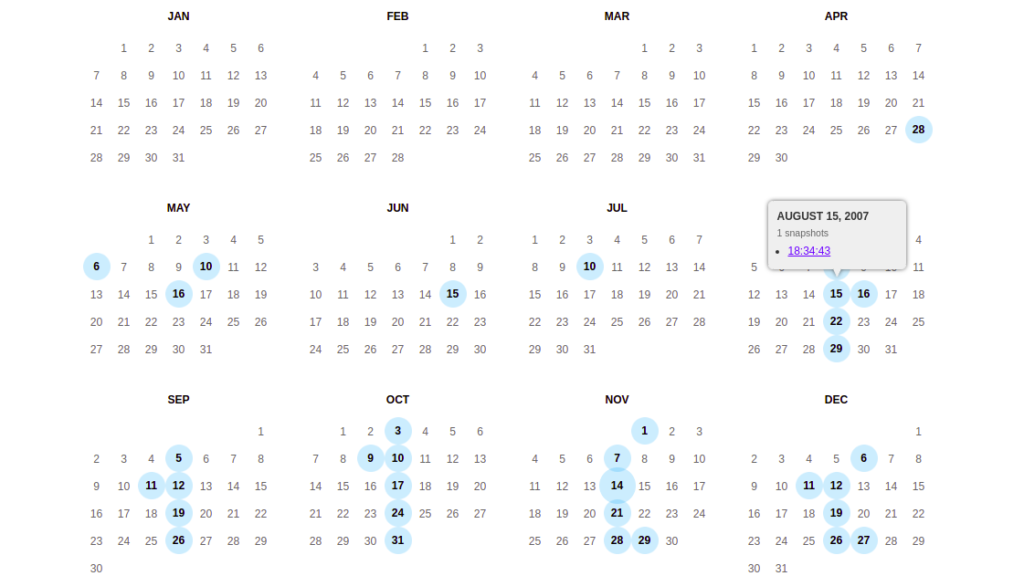
You’ll be taken to the archived website if you click the date.
You can also open the page in a new tab by pressing the right mouse button.

3. Oldweb.today
Oldweb.today is a one-of-a-kind tool that lets you browse old versions of websites using web browsers from the time period.
This gives you a sense of how it was to use specific websites in the past.
This tool retrieves website copies from third-party archives around the world, such as the Internet Archive and national digital libraries.
Keep in mind that older websites will take some time to load with this tool. It emulates older browsers such as Internet Explorer and Netscape Navigator, but it must first locate and load websites.
Navigate to the oldweb.today website to use this tool. Then, from the drop-down menu, choose a ‘Browser’ and enter the website’s URL.
Check the ‘Browse Archives At’ radio button and enter the date.

When you press the enter key, the tool will begin generating results automatically.
You’ll be able to view and navigate the website as if it had been frozen in time after that.
You can navigate the page, click links, and copy the text.
Hopefully, one of the three tools mentioned above helped you find the previous versions of a website you needed. You can look at old website designs and recall the days when the internet consisted of only a few websites. You can also discover your website’s previous designs and see how it has evolved since then.
You may also like:
The Top 7 SEO Plugins for WordPress (2021)
6 Brilliant Tips for WooCommerce Store Owners to Increase Sales







Leave A Comment