Google has released a WordPress beta plugin that enables publishers to take advantage of fairly new Web Stories from Google. Web Stories are tappable, engaging visual stories brought to the web. They are powered by AMP technology. And it is also the best way to appear in Google Images, Discover, and the Google app.
What are Google Web Stories?
A Web Story is a visual storytelling format in Google Search results that immerses the user in a tap-through full-screen experience. It is content that is meant to be consumed in small pockets.
Each Web Story page contains no more than 10 words. Web Story recommended size varies from 4 to 30 pages.
Publishers can use affiliate links, the Google Ad Manager and Google DV360 (Beta) links to monetize Web Stories.
Web Stories are intended to be used by mobile users who want the content to be consumed in one glance. Google describes the consumer’s usual content as someone taking the subway or getting lunch.
Google’s Web Stories are open source and free.
Benefits of Google Web Stories
- Creating stunning, entertaining content with Web Stories is easy from a technical standpoint.
- The format of Web Stories includes preset but versatile layout templates, structured UI controls, editorial flexibility, and branding components for sharing and adding follow-up content.
- Web Stories are part of an open network and can be accessed and incorporated along with all websites and applications without confining themselves to a single ecosystem.
- Supports analytical and bookend capabilities for viral sharing and monetization.
- Web Stories are a new and modern way to reach existing readers.
- Web Stories allow publishers to monetize using full-screen immersive story ads and using affiliate links. Stories is a way to meet a unique audience through a modern storytelling environment for advertisers.
How can you install the WordPress Stories plugin?
The plugin is currently in beta and can be downloaded as a zip file, once it passes from beta, it will be available in WordPress.org.
- Navigate to Plugins > Add New.
- Click the Upload Plugin button at the top of the screen.
- Select the zip file from your local filesystem.
- Click the Install Now button.
- When the installation is complete, you’ll see “Plugin installed successfully.” Click the Activate Plugin button at the bottom of the page.
Finally
Now that the question appears, should you download and use the plugin? The plugin is in beta, and it has not all of the features. Chances are also there could be stability issues in it. However, because it’s a new feature and because of Google, you should use it and get acquainted with it. It’s going to be very useful when the full version comes.
You may also like:

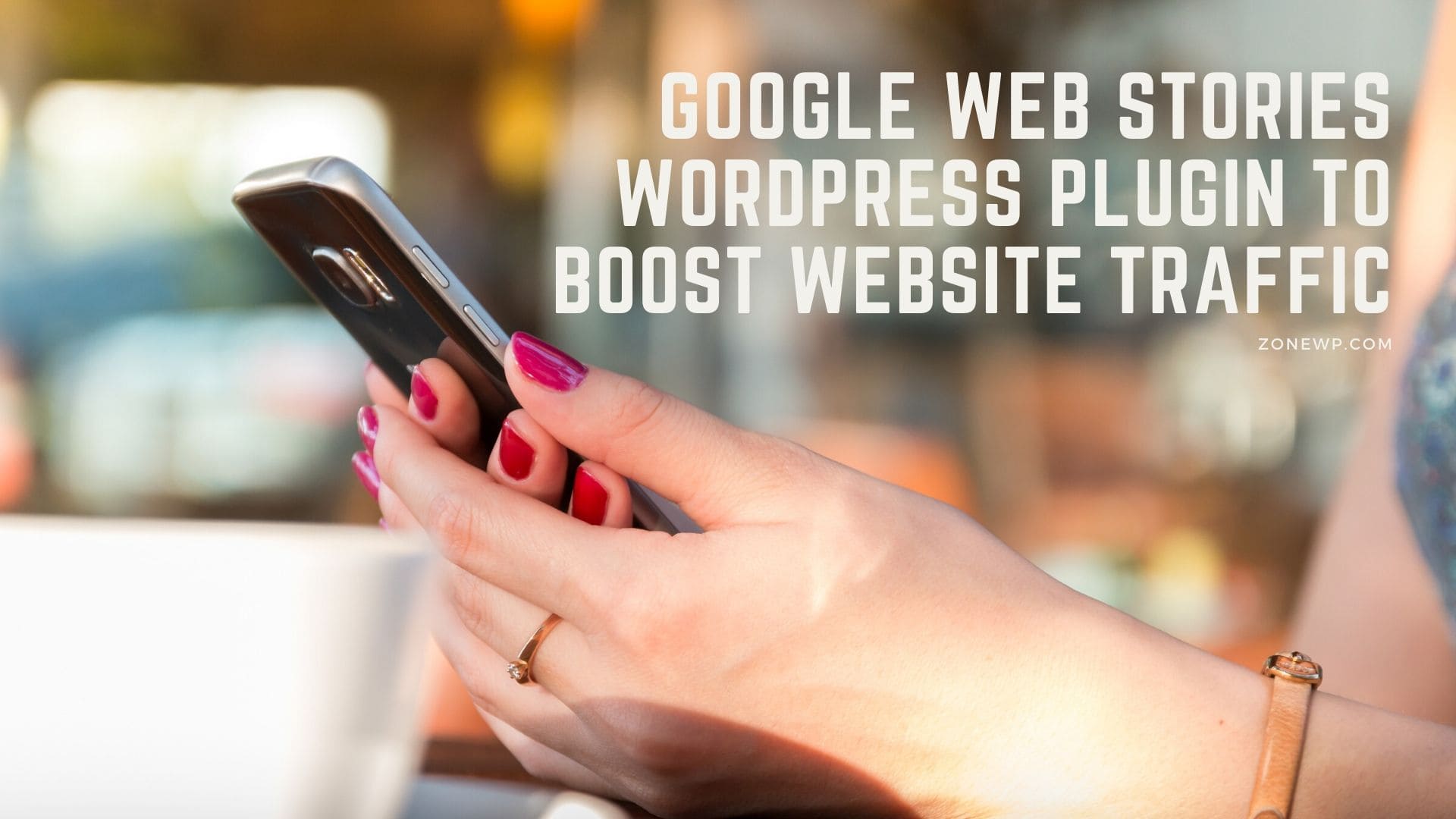




Leave A Comment